I'm starting to like Windows 7, its easy to use and the user experience is what I like the most. If you want to upgrade your existing Windows XP or Vista Desktop or Laptop, just follow this few steps.
1. Download the Windows 7 Upgrade Advisor
Download and run the Windows 7 Upgrade Advisor to see if your PC is ready for Windows 7. It scans your hardware, devices, and installed programs for known compatibility issues, gives you guidance on how to resolve potential issues found, and recommends what to do before you upgrade.
Download it here:
Windows 7 Upgrade Advisor
 |
| PINOY WINDOWS 7 - UPGRADE ADVISOR |
2. Install the file you have just downloaded.
 |
| RUN THE DOWNLOADED FILE |
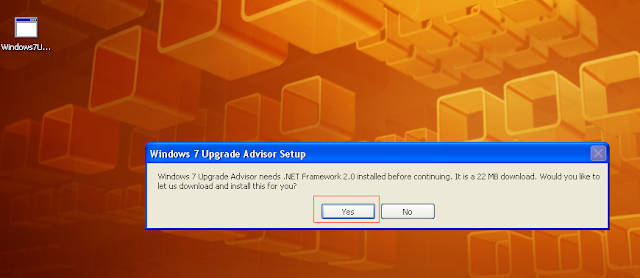 |
| Windows .Net Framework |
 |
| Windows .NET Framework Installing |
4. After the .Net Framework was updated to 2.0, the Windows 7 Upgrade Advisor installer will run. Just follow the steps.
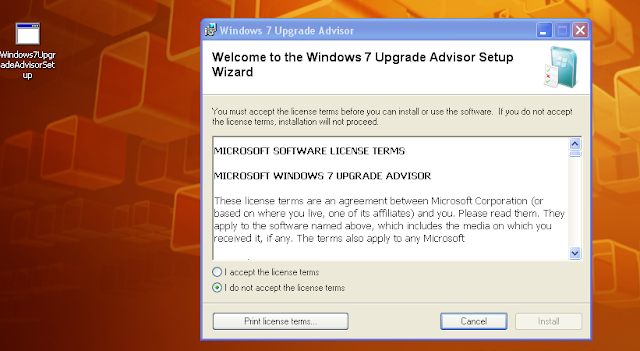 |
| WINDOWS 7 ADVISOR UPGRADE SET UP |
5. After the Advisor installed, launch it and wait for the result.
 |
| START CHECK |
 |
| Windows 7 Wait for a while... |
 |
| RESULT OF THE PINOY - WINDOWS 7 UPGRADE ADVISOR |
Looks like my old Windows XP is good to go. The result has 3 issues only. I will upgrade my System next weekend.
Hope you follow my tutorial. Enjoy your Windows 7 OS. Until Next Time Pinoy Windows 7 Guide.





